Slack notifications are available during the free trial period and with Agencies & Teams plans.
Step 1: Access Notification Settings
- Go to Dashboard in the main navigation menu > Notifications.
- Locate Slack from the list of available integrations.
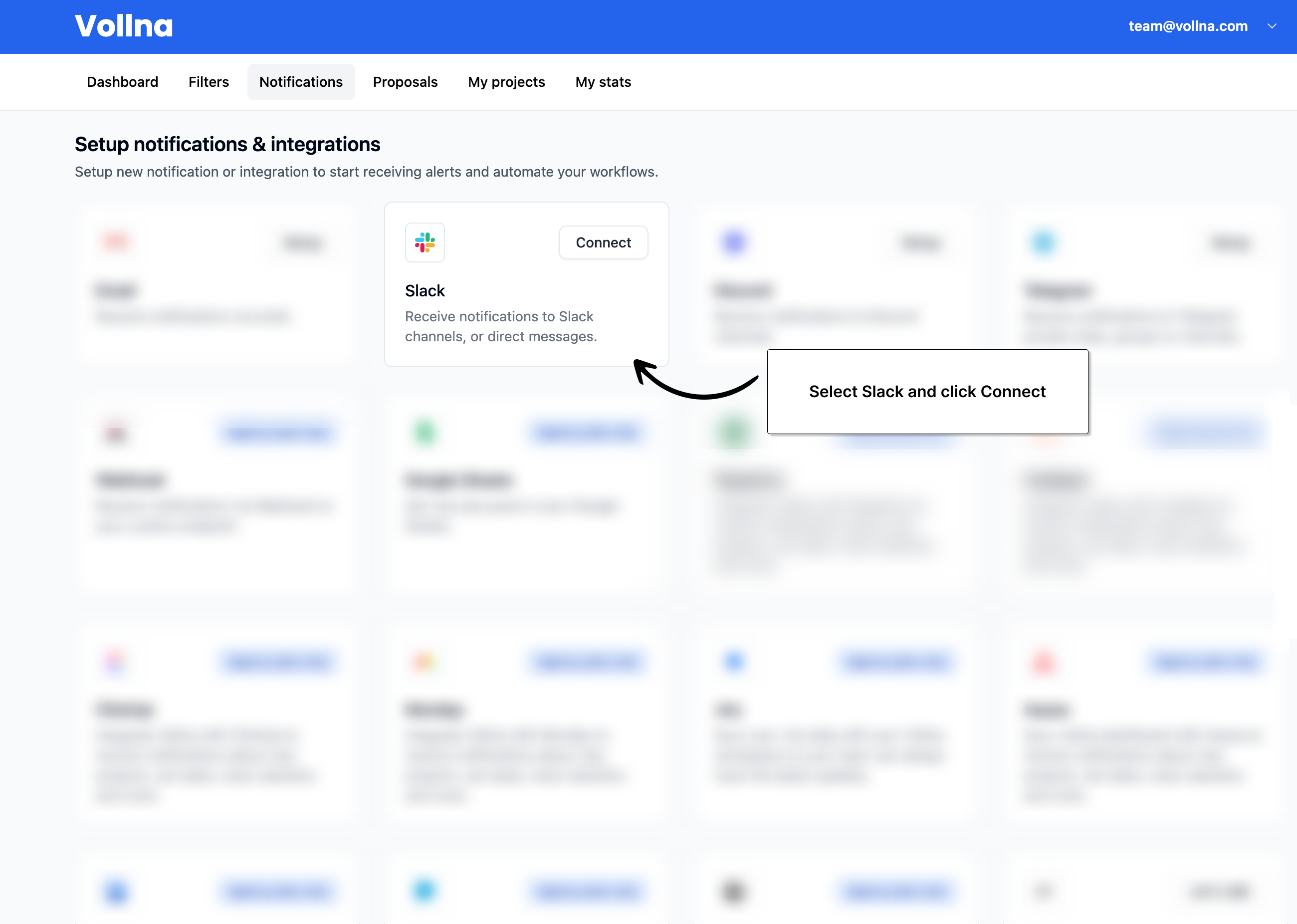
Step 2: Connect Slack
- Click on Connect next to Slack.
- Log in to your Slack account if prompted.
- Authorize the Vollna bot to connect to your Slack workspace and select the channel you want to receive notifications in.

Step 3: Assign Filters
After connecting your workspace, you’ll be redirected to the notifications setup page where you can assign filters to your Slack channels:- Scroll down to the “Assign filters” field
- Add one or multiple filters
- Click Save to apply the filters
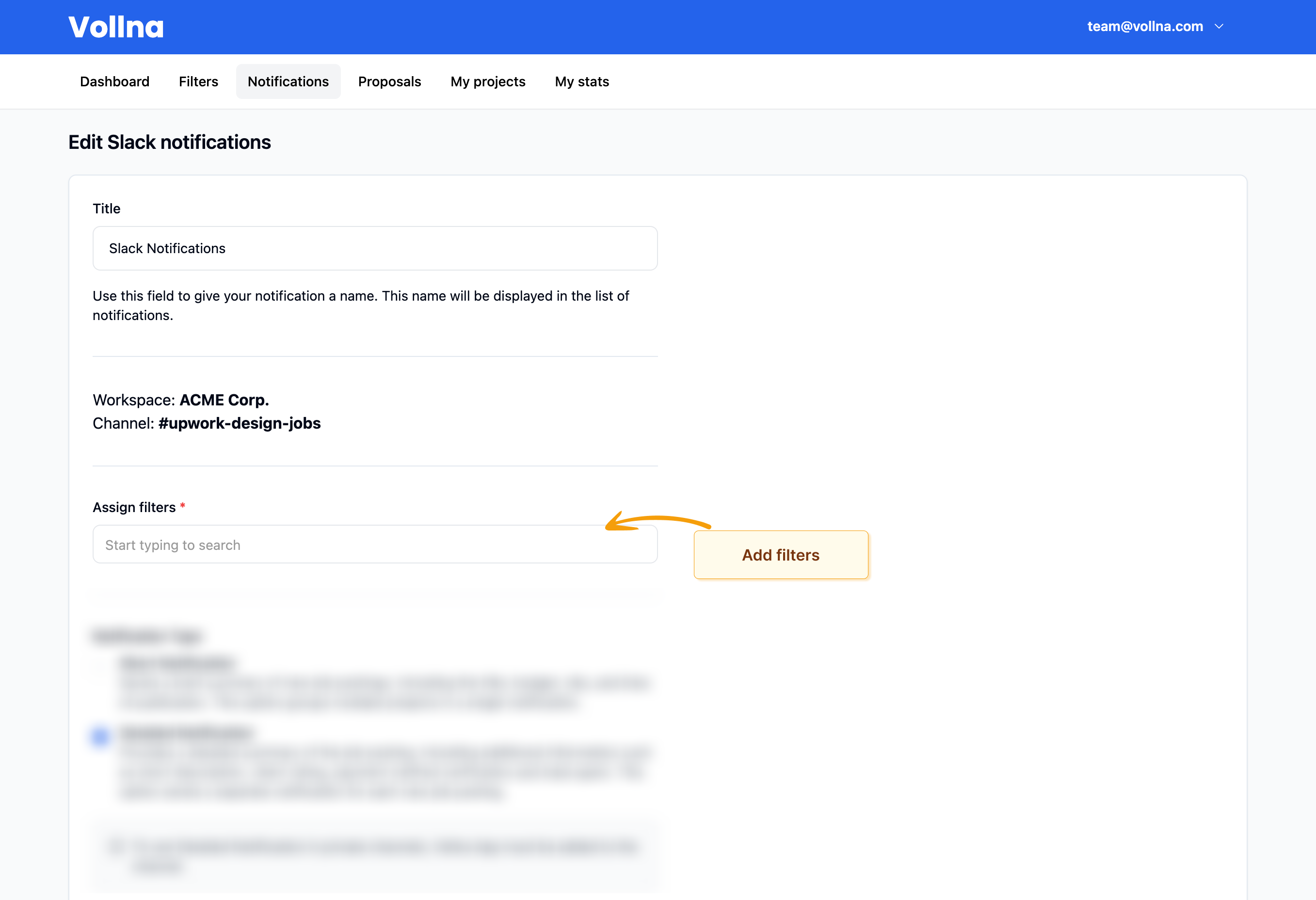
Managing Channels
If you wish to change your workspace or channel, you’ll need to start over from Step 1 and set up a new notification configuration.Managing Filters
- To remove a filter, click the ”×” next to the filter name
- To add more filters, click into the field and select from the dropdown
- To create a new filter, see our Custom Filters guide.
Start with broader filters and refine them based on the notifications you receive to optimize your job search experience.
Notification Types
You can choose between two types of notifications in Slack:Short Notification
Sends a brief summary of new job postings, including the title, budget, site, and time of publication. This option groups multiple projects in a single notification.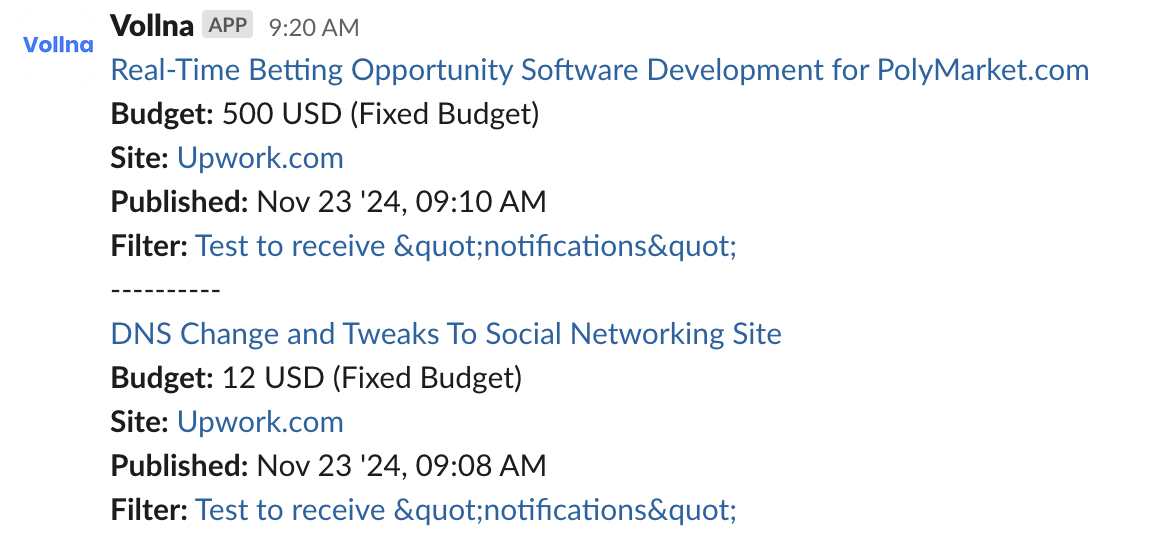
Detailed Notification
Provides a detailed summary of the job posting, including additional information such as short description, client rating, payment method verification and total spent. This option sends a separate notification for each new job posting.
To use Detailed Notification in private channels, the Vollna App must be added to the channel first.
Configure Private Channels
Invite @vollna_bot into the private channel by typing/invite @vollna_bot in the channel.
Following these steps, you can efficiently set up and manage Job Search notifications in Slack, ensuring you stay updated with the latest opportunities.
For more information, check out our guides on setting up notifications in Telegram and Discord.
