Notifications Overview
Learn how to set up and manage job search notifications in Vollna.
We aim to help you stay updated, enhance your job search experience, and ensure you do not miss out on potential opportunities. Understanding and configuring notifications in Vollna will help you stay updated on your account activities and Job Searches.
Available Notification Channels & Integrations
Vollna provides multiple notification channels to ensure you receive job updates in the way that works best for you:
- Email: Get job alerts directly in your inbox
- Slack: Receive notifications in your team’s Slack workspace
- Discord: Stay updated through Discord channels
- Telegram: Get instant alerts on your Telegram account
- RSS: Subscribe to custom RSS feeds for your job searches
- Webhooks: Integrate job alerts with your custom applications
- Google Sheets: Automatically populate spreadsheets with new job opportunities
- Custom Integrations: Work with our team to develop specialized notification solutions
Some notification channels may require additional setup or are available only in specific subscription plans. Check individual channel documentation for details.
Don’t see the channel you need? Contact our support team to request a new integration.
Notification Interface
The Vollna notification interface provides a centralized view to manage all your job alerts. From this screen you can:
- View all your configured notification channels (Email, Slack, Discord, etc.)
- See the filters applied to each notification
- Check notification frequency settings
- Monitor the status of each notification (active/paused)
- Quickly enable/disable notifications using the toggle
- Access detailed settings via the “More” menu
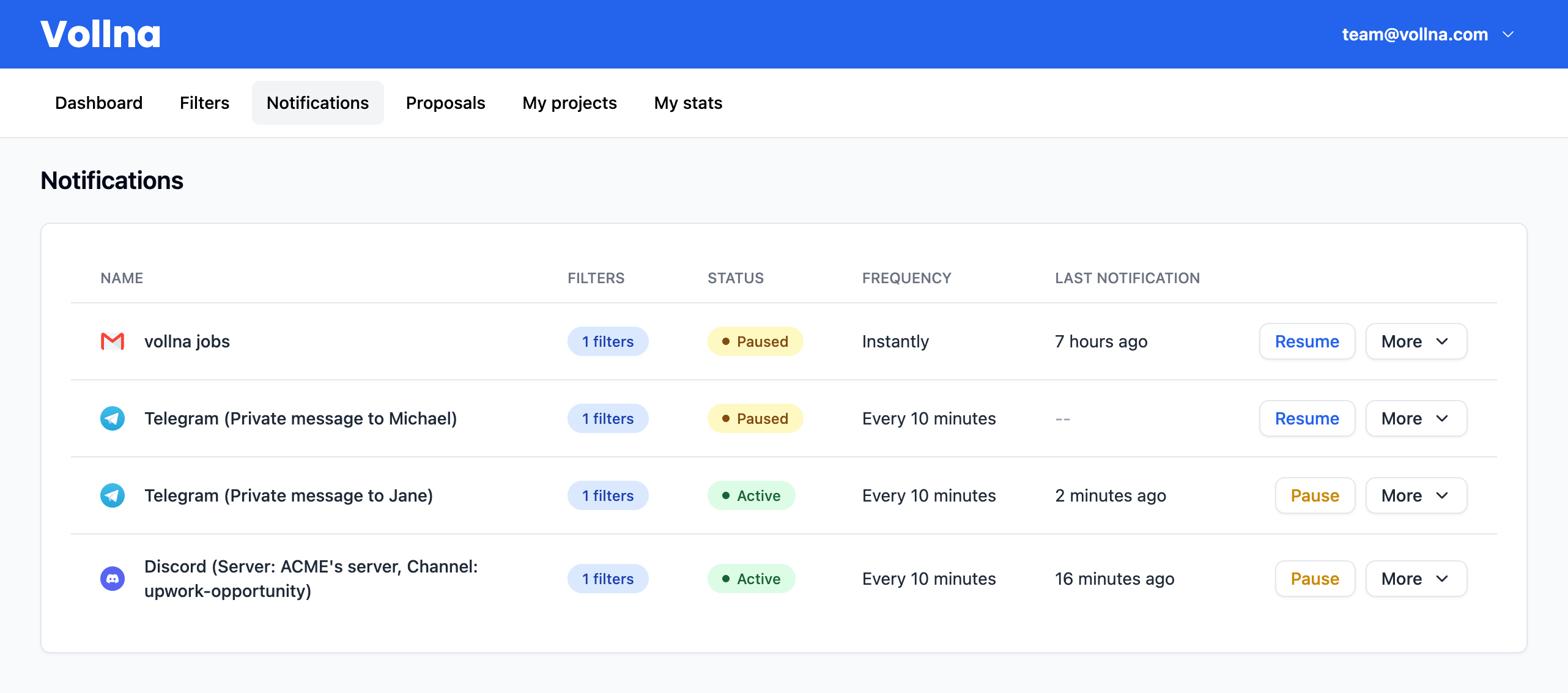
Notification Setup
When creating a notification in Vollna, you’re can provide a title for internal reference. This title is used to help you identify and manage your notifications within the Vollna dashboard.
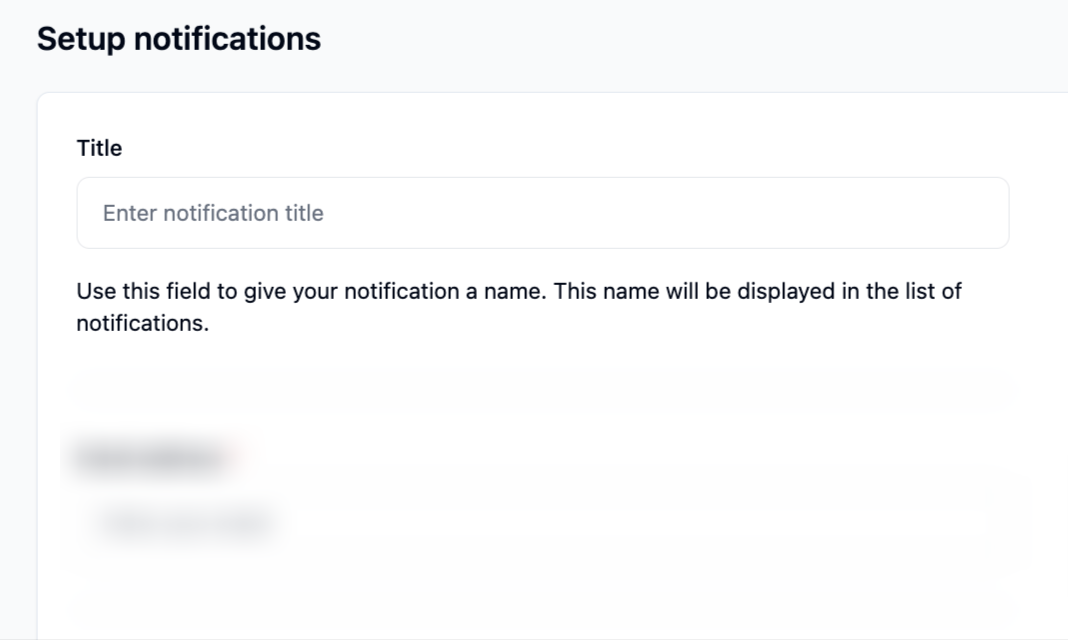
The title is for your reference only and won’t be displayed in the actual notifications you receive.
Assign Filters
You can assign multiple filters to a single notification. The alerts will only be sent if they match any of the selected filters.
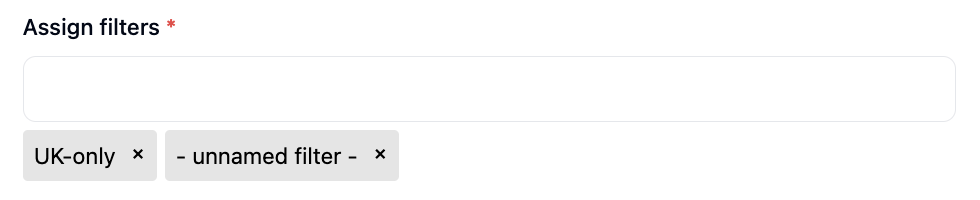
Managing Filters
- To add a filter, click into the field and select from the dropdown
- To add multiple filters, click into the field and select from the dropdown
- To remove a filter, click the ”×” next to the filter name
- To create a new filter, see our Custom Filters guide
Notification Frequency
You can customize how frequently you receive notifications for new job opportunities. Available frequency options include:
- Real-time: Receive notifications instantly when new jobs are posted
- Every 10 Minutes: Get updates in 10-minute intervals throughout the day
- Every 30 Minutes: Receive notifications every half hour
- Hourly: Get job updates once per hour
- Daily: Get a daily digest of new jobs
Daily Digest
For a daily summary, you can set up notifications to arrive once per day at your preferred time:
- Select “Once per day” as your notification frequency
- Specify your preferred notification time in HH:MM format
- Notifications will be sent at the same time each day
All notification times are based on your local timezone settings. You can adjust your timezone in your account preferences.
Sleep Mode
Enable sleep mode to pause notifications during specific hours:
- Toggle “Enable sleeping time”
- Set your preferred quiet hours using the “From” and “To” time selectors
- No notifications will be sent during your specified sleep window
This helps ensure you only receive notifications when you want them, maintaining a healthy work-life balance.
Pause/Resume Notifications
You can pause or resume notifications by clicking the toggle button in the notification interface. This allows you to temporarily stop or restart notifications without having to delete and recreate them.
Important Notes
- Always ensure the Vollna bot has permission to post in the channels you connect.
- For private Slack channels, you must first invite the bot to the channel before it can send notifications.
- Add your teammates and colleagues to stay in the latest loop of news.
Vollna notifications help you stay updated on your account activities and Job Searches effectively. If you encounter any issues or need further assistance, please do not hesitate to contact our Support Team. We are here to help you optimize your experience!

